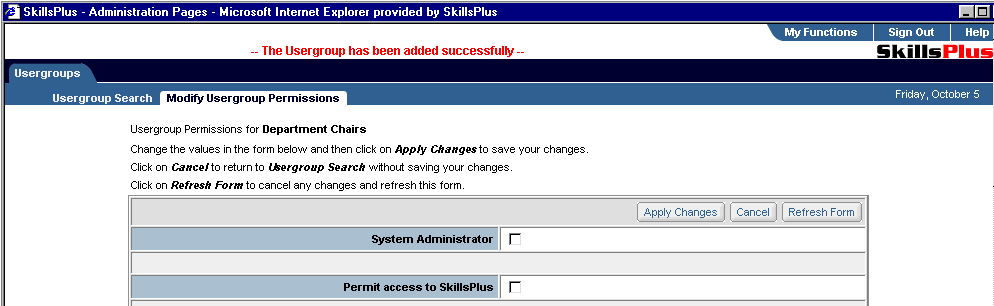To add a new usergroup to your implementation simply select the "Add a New Usergroup" button located on the bottom of the "Usergroup Search" sub-tab page of the Usergroup component.

You will then be brought to the "Add a New Usergroup" sub tab page. To complete the process, simply enter values for your new organization in the available fields and click on the "Apply Changes" button. You can refresh the page to reflect any un-applied changes by selecting the "Refresh" button or cancel any un-applied changes and return to the "Usergroup Search" sub-tab page by selecting the "Cancel" button.
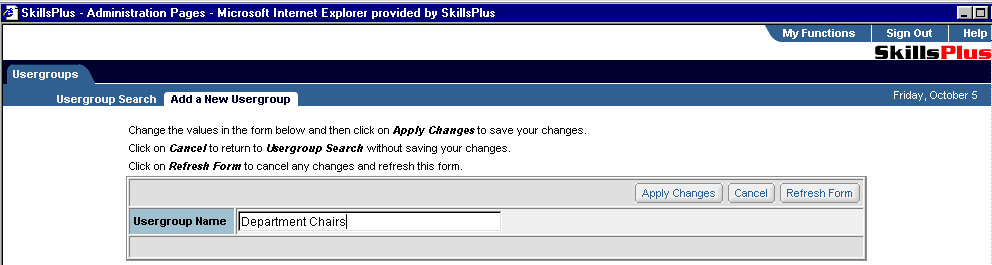
Next, you will be brought to the "Modify Usergroup Permission" sub-tab page where you will be prompted to enter permission values for your new usergroup. To make modifications, simply edit the permission fields on this page and click on the "Apply Changes" button. You can refresh the page to reflect any un-applied changes by selecting the "Refresh" button or cancel any un-applied changes and return to the "Usergroup Search" sub-tab page by selecting the "Cancel" button.