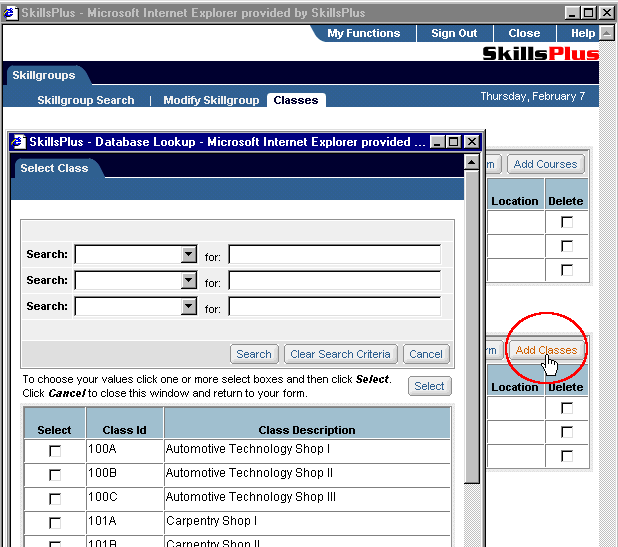You can assign classes (and courses) to a skillgroup working within the Skillgroup component. First follow the steps for Searching for a Skillgroup and click on the "Edit" button next to the skillgroup you wish to work with. This will open the "Modify Skillgroup" sub-tab page. Open the "Classes" sub-tab page by clicking on the "Classes" sub-tab. By clicking on the "Add Areas" button in the Classes section of this page you will open the "Select Classes" page. From here you can select from all the classes housed within your implementation of SkillsPlus.
To conduct your search of available classes, simply select any combination of search criteria available in the "Search" pull down boxes and enter the associated values you are seeking the in adjacent fields. The search tool will accept both complete and partial entries. Next, click on the "Search" button and a list of your results appear at the bottom of the page. Note: By leaving all fields in the "Select Classes" sub-tab page blank and clicking on the "Search" button, you will retrieve a list of all classes housed within the system. Next, check the "Select" box next to the classes you wish to assign to the skillgroup. When you are finished, confirm your actions by clicking on the "Select" button.
Working within the "Classes" sub-tab page you can also un-assign skill classes from skillgroups by checking the "Delete" box next to the classes you wish to remove from the skillgroup and clicking on the "Apply Changes" button on the same page.
NOTE: For those implementations of SkillsPlus that require Courses, all of the preceeding steps can also be followed to assign/remove courses from a given skillgroup.