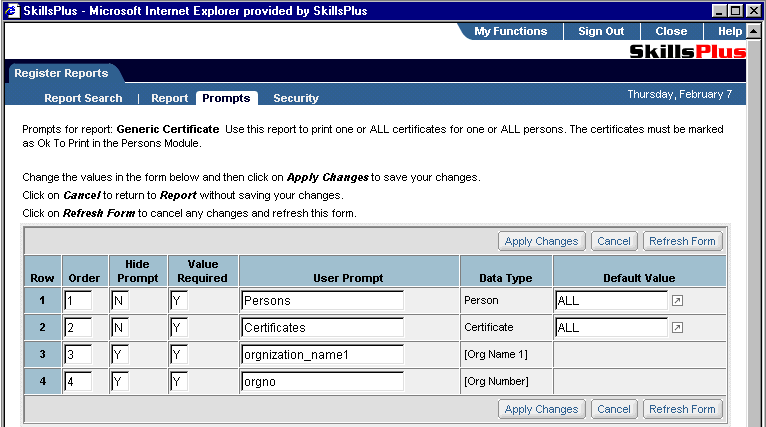After successfully performing an "Report Search," within the Register Reports component, you will be presented with a list of one or more reports.

From here, in addition to modifying the values associated with a given report, you can also modify the prompts that users will work with when actually running the report in the Run SkillsPlus Reports component. Simply select the "Edit" button next the report you wish to modify. You will then be brought to the "Report" sub-tab page from where you should click on the "Prompts" sub-tab. To make modifications, simply edit any of the available fields on this page and click on the "Apply Changes" button. You can refresh the page to reflect an un-applied changes by selecting the "Refresh" button or cancel any un-applied changes and return to the "Report Search" sub-tab page by selecting the "Cancel" button.
Editable fields on the "Prompts" sub tab page include:
Order - The order in which the prompt will appear to the user
Hide Prompt - Designates whether or not the prompt should be hidden from the user.
Value Required - Allows you to establish whether or not the user should be required to enter a value for the selected Data Type before running the report.
User Prompt - Allow you to modify the text used to prompt the user for selecting a value for the designated Data Type.
Default Value - Allows you to establish a default value for the selected Data Type. Note: Clicking on the ![]() button will open a new window from where you can search and select values appropriate to the Data Type you are working with.
button will open a new window from where you can search and select values appropriate to the Data Type you are working with.
The Data Type column, which is a non-editable field, displays the type of value(s) that make up the selected report.