To register a new report within your implementation of SkillsPlus first select the "Register a New Report" button located on the bottom of the "Report Search" sub-tab page of the Register Reports component.
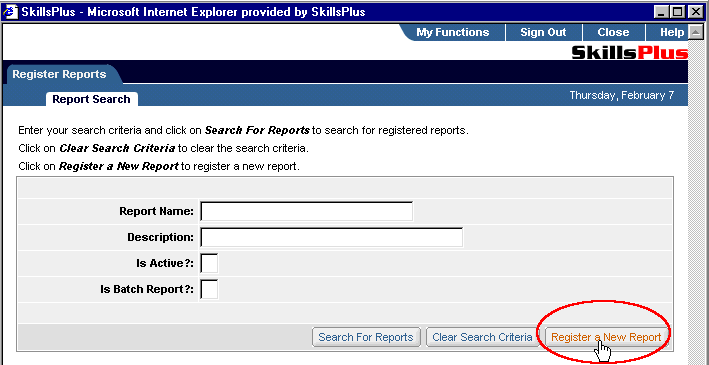
You will then be brought to the "Report" sub-tab page. To continue, click on the "Search for Report to Register" button. The will open a separate "Select" window where you may search for reports that are available to be registered with your implementation of SkillsPlus. Click the "Select" button next to the report you wish to register. Your "Select" window will close and information related to the report you selected will automatically appear in the fields in your "Report" sub-tab page. You may now edit any of the available fields on this page and click on the "Apply Changes" button. You can refresh the page to reflect any un-applied changes by selecting the "Refresh" button or cancel any un-applied changes and return to the "User Login Search" sub-tab page by selecting the "Cancel" button.
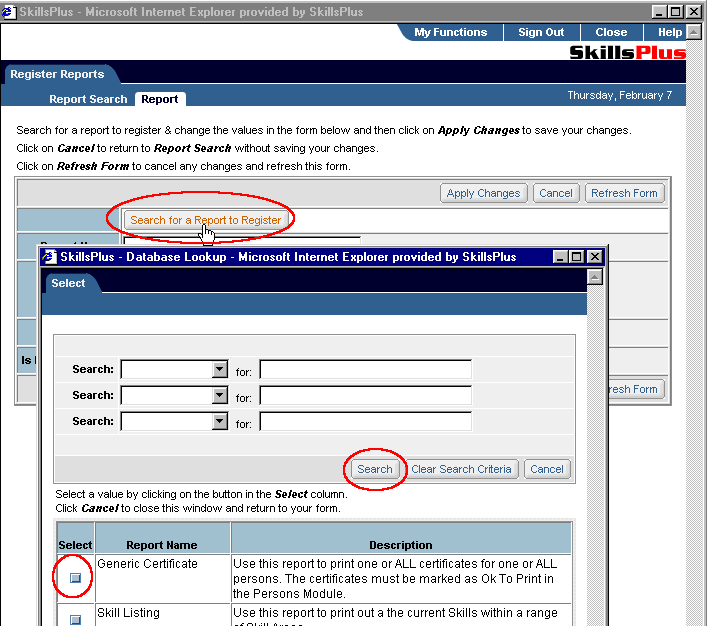
To finish the process for Registering a New Report follow the steps in the instructions for "Modify Report Prompts" and "Setting User Group Access for Reports".
Note: Conducting a Search in the "Select" page will only bring back those reports that have been designated/approved to be registered within SkillsPlus. Contact your System Administrator or TrainWorks International, Inc. for more information on importing and registering reports that have been created with a third-party report writing tool.