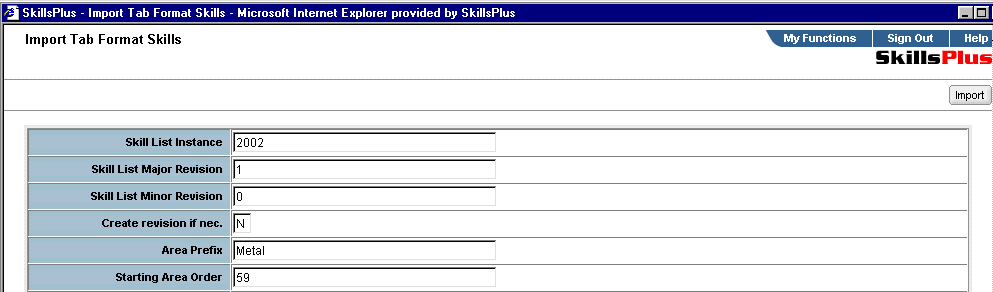To enter one or more new skill Areas (and related items) within the Skills - Tab Format component you must first fill out the applicable fields to designate where you want the skill Area list(s) to be assigned. It is recommended that you simultaneously open the Skill Lists module to reference your existing skill list instances and revisions.
Fields options in the Skills - Tab Format component include:
Skill List Instance - Enter the skill list instance to which you want your new skill Area list(s) to skills assigned. You can either select an existing instance or designate a new instance value here. Note: you can see existing Instances within your implementation within the Skill Lists module.
Skill List Major Revision - Enter the skill list major revision (for the skill list instance you've designated) to which you would like the new skill Area list(s) assigned.
Skill List Minor Revision - Enter the skill list minor revision (of the skill list instance you've designated) to which you would like the new skill Area list(s) assigned.
Create revision if nec. - If either the Instance, Major, or Minor Revision you have entered do not currently exist within your implementation of SkillsPlus you may add them to the system by entering a value of "Y" here.
Area Prefix - This field allows you to append a value to the beginning of the system generated Area ID. Doing so can help you to more easily identify the Area ID. For example: If you are entering a skill Area ID for the subject of Metal Fabrication you may desire to enter a value of "Metal" in this field. Doing so would assign the word Metal to the beginning of the system generated Area ID
NOTE: You may only designate an Area Prefix when importing one Area at a time. See the Entering New Skill Areas - Designating IDs and System Generated IDs help entries for more information.
Starting Area Order - When adding a skill Area(s) to an existing skill list instance, this field allows you to designate the position within the list where you want the new Skill Area to appear.