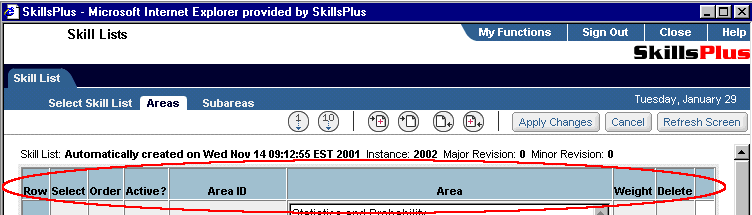You can manipulate a Subarea by simply editing one or more of the available fields that identify the Subarea from within the Skill Lists module. Be sure to hit the “Apply Changes” button after making any edits to these fields that you wish to save.
Note: You will only be able to edit fields for Subareas in skill lists that are marked with a “Y” in the “Edit Rev” field of the “Select Skill List” sub-tab page.
Subarea Fields are as follows:
Row: Identifies the row of data (This field may not be edited).
Select: Allows a user to select the Subarea(s) with which they want to work.
Order: Allows users to set a value for the order of rows of data. When editing, adding, or deleting rows of information users can reorder data on a page, by the order value, by utilizing the “Reorder Rows…” buttons (see "The Skill List Editing Toolbar" help section for more details).
Active: Allows a user to designate whether or not the selected Subarea is active “Y” or not “N”. Note: Only active Subareas (within “Current Rev” skill lists) may be assigned to courses and classes within SkillsPlus.
Subarea ID: Allows the user to assign a unique code to identify the Subarea.
Subarea: Allows users to record the description of the selected Subarea.
Weight: Allows the user to assign a weight to the importance of the selected Subarea. Weight values can range from .0001 to 1.0
Delete: Allows a user to delete the entire selected Subarea. Note: Subareas contained in skill lists marked as a “Current Rev,” and those that have been assigned within the SkillsPlus system, can not be deleted.